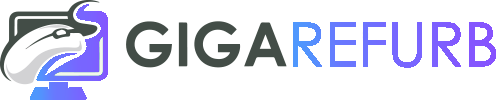Advanced Troubleshooting Guide
Before we begin with this advanced troubleshooting guide, please make sure you have followed the steps presented in the Quick start guide that you will have received alongside your device in the box. This will help you avoid some common hitches and get you up and running in no time!
Monitor
Essential Connections:
- Power Up: This might seem obvious but double-check that the power cable is securely plugged into both the monitor and the wall outlet.
- Cable Check: Make sure your monitor cable (HDMI, DVI, or VGA) is firmly connected to both the monitor and your computer Make sure your display cable is connected to your graphics card if your device has one.
- Source Selection: Most monitors have multiple input options (HDMI, DVI, VGA etc.). Ensure you have selected the correct source that matches your cable connection on the monitor's menu settings. Look for a button labelled "Input" or "Source" on the monitor itself.
- No Signal? If your screen remains blank after powering everything on, check for loose cable connections. Try a different cable if available. Additionally, ensure your computer is switched on and functioning properly. You could also try to restart your device to detect the monitor.
- Fuzzy Picture? A blurry or distorted image might indicate a faulty cable. Try replacing it with a new one. You can also adjust the monitor's settings for sharpness and contrast.
PC
Essential Connections:
- Power up: This may seem like a no-brainer but double-check that the power cable is securely plugged into both your PC and the wall outlet. Do not forget to flick the switch on the power supply unit (PSU) at the back of your PC case if it is not already on
- Display Setup: If your PC has a dedicated graphics card, connect your display cable to the graphics card's output ports, not the motherboard's video outputs. Also check the rest of your external cables and make sure they are connected, such as your keyboard and mouse. Also make sure that you have selected the correct source on your display device.
- Repeated Beeping: If your PC beeps when you try to turn it on, it might indicate a small hardware issue. Check for loose connections inside your PC. Open the case (ensure its unplugged!) and gently but firmly press down on your RAM sticks. RAM can often come loose during shipping and simply need clicking back in, this can often cause beeping during startup.
- Cable Connections: If your PC does not power on at all, there might be a loose connection. Double-check all internal cable connections, by gently pushing them into their allocated socket.
- Windows setup: Input your information step by step, following the pages on screen. Select preferred region and keyboard layout. Sign-in to or create your Microsoft account Set up a PIN for quick and secure access to your device. Choose your preferred level of diagnostic data. collection You may be prompted to review additional settings such as privacy options, automatic updates, and time zone settings. Adjust these according to your preferences.
- Wi-Fi Connectivity: If your device does not come with Wi-Fi capabilities, you will need to connect an ethernet cable to your router or a USB Wi-Fi dongle to your device.
If you are not confident enough to attempt any of these troubleshooting solutions then please send us a support ticket at https://gigarefurb.co.uk/pages/contact, highlighting your issue and we will do everything we can for you.
Laptops
- Charging Time: Refurbished laptops go through a rigorous testing process, but it is not uncommon for the battery to arrive partially drained. Just plug in your charger and let your laptop reach a full charge before getting started. This ensures optimal battery performance from the get-go.
- Windows setup: Input your information step by step, following the pages on screen. Select preferred region and keyboard layout. Sign-in to or create your Microsoft account Set up a PIN for quick and secure access to your device. Choose your preferred level of diagnostic data. collection You may be prompted to review additional settings such as privacy options, automatic updates, and time zone settings. Adjust these according to your preferences.
- Wi-Fi Connectivity: If your device is having issues when connecting to the Wi-Fi, have a look around for a physical airplane mode switch on the case and flick it.
Further assistance
If you have gone through these steps and are still facing issues, do not hesitate to reach out to our customer support team! We are happy to help with any technical hurdles you encounter. Go to https://gigarefurb.co.uk/pages/contact and submit a ticket, we will do everything in our power to make sure your issue gets resolved.
Returns and warranty
We offer a 30 day return policy on all items, if the product is unopened and in its original condition, however return shipping costs are the responsibility of the customer. If you are unhappy with your item or it is not working as intended, please contact us with your return request.
Unless specified otherwise, all our products come with a 12-month (RTB) warranty. Please Read about our warranty https://gigarefurb.co.uk/pages/returns-information